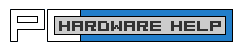Upgrade Power Supply GuideWhy Would You Need to Upgrade Your PC's Power Supply?Upgrading your PC’s power supply unit (PSU) is a crucial step for ensuring system stability and longevity, especially if you've added new hardware or upgraded existing components. The power supply is responsible for distributing electricity to all your PC's parts, so if it's insufficient, it can cause instability, system crashes, or even hardware damage. As you upgrade components like your graphics card, processor, or storage devices, they might require more power than your current PSU can deliver. A power supply that doesn’t provide enough wattage or amps can prevent your computer from running efficiently, leading to performance drops, system reboots, or complete hardware failure. How to Test If Your Power Supply Is AdequateTo check if your current power supply meets your system’s demands, run a CPU/GPU-intensive program like a benchmark or video game while powering as many peripherals as possible (e.g., multiple hard drives, RGB lighting). If your system operates smoothly with no errors, your PSU is likely adequate for your current setup. Recommended Power Supplies
 be quiet! Straight Power 12
be quiet! Straight Power 12Modular ATX 3.0 PSU with PCIe 5.0 support and 80 PLUS Platinum efficiency However, if you experience shutdowns, reboots, or system instability, it’s a sign that your PSU may be underpowered. This could also manifest as components not receiving enough power under load, leading to slower performance or the inability to run high-power tasks. Calculating Power RequirementsFor a more precise assessment, you can calculate the total power consumption of your system by adding up the wattage of all the components, such as the GPU, CPU, storage drives, and peripherals. You can typically find the power requirements for each component in their specifications. Compare the total to the wattage rating of your PSU, keeping in mind that it's advisable to leave headroom—aim for a PSU that delivers 20-30% more wattage than your system requires. This is particularly important if you plan to upgrade further or if you're overclocking components, which increases power consumption. When to Replace Your Power SupplyIf your system struggles under load or if your PSU is old and starting to cause random shutdowns, it’s time to upgrade. Power supplies degrade over time, so a 5-year-old unit may not be as efficient as when it was new. Newer power supplies often come with improved power efficiency (measured by their 80 PLUS certification), which can help reduce energy costs and lower heat output. Additionally, if your PSU exhibits any signs of failure—like electrical buzzing, frequent power surges, or if it's not delivering stable power—it’s best to replace it entirely rather than attempting to fix it yourself. PSUs store significant electrical charge even after being unplugged, making them dangerous to service. How to Remove the Old Power Supply
How to Install a New Power Supply
Tips for Choosing a Power Supply
When purchasing a new power supply, focus more on getting a quality PSU with enough wattage to meet your power consumption needs. Many cheap power supplies offer a high wattage rating, but this can be misleading as they are often measured for peak output and could be of lower quality than another power supply with a lesser wattage rating. If you plan on overclocking, a high quality power supply that provides more wattage than your individual PC components specify will be necessary, as the hardware will draw more power with higher clock cycles. By investing in a reliable and high-quality power supply, you ensure your PC runs smoothly and efficiently, and you prevent potential issues that could arise from insufficient power delivery. Upgrading your PSU when necessary will provide peace of mind, knowing your system is safe from power-related issues and that you’ve laid the foundation for future upgrades and performance boosts. For more information, see our page on power supplies. |
Best Gaming Desk
IPS Monitor List
PC Cooling Guide
SSD Optimization
LCD Panel Types
Cable Management
Upgrade PSU
LCD Backlight Bleed
Hardware Glossary

The RTX 5090 redefines high-end gaming with massive performance gains, cutting-edge DLSS, and next-gen ray tracing. Built for 4K+ gaming and AI-driven graphics, it's the ultimate upgrade for serious gamers looking to dominate the future of PC gaming. Learn More...
CPU RAM Case Monitor Video Card Hard Drive Motherboard Power Supply PCHardwareHelp.com is a participant in the Amazon Services LLC Associates Program, an affiliate advertising program designed to provide a means for sites to earn advertising fees by advertising and linking to amazon.com.
|