Hard Drives
Hard Drive Interfaces
How A Hard Drive FunctionsHard drives use one or more round magnetic disks called platters, read/write heads controlled by an actuator, and a spindle on which the platters rotate. Each side of a platter, known as a head, is used to store data. Each head of a platter is divided into tracks and sectors (each sector is 512 bytes large). Their is a track on each head and all the tracks together form the cylinder. Data is written to hard drive platters beginning at the outer track, moving inward as sectors are filled. Tracks and SectorsCurrent hard drives use zone bit recording in which the tracks near the center have the smallest number of sectors per track. The number of sectors increases as the size of the tracks increase. This means each track has the optimum amount of sectors for the size of the track. This differs from devices such as floppy drives in that floppies use the same number of sectors for every track and hard drives with zone bit recording can have more sectors as the size of the tracks increases. Hard Drive File SystemsWith the current line of Windows operating systems, you have a choice of three file systems. FAT16, FAT32 and NTFS (New Technology File System). FAT is short for File Allocation Table.
RAID (Redundant Array of Independent/Inexpensive Disks)RAID uses multiple hard drives that function as one large drive and provide improved performance, larger capacity and fault tolerance. RAID can be setup using either hardware or software. In order to use hardware RAID, your hard drive controller or motherboard must support RAID. RAID 0RAID 0, also known as a striped volume, can use space from two or more hard drives to split data evenly across the drives to increase disk space. RAID 0 can be used to increase performance, but offers no fault tolerance. RAID 1RAID 1, also known as a mirrored volume, duplicates data across two or more drives. RAID 1 offers fault tolerance. Each drive has its own volume. The combined volumes are known as mirrors. If one of the drive fails, the other can take over and no data will be lost. Drive duplexing used two or more controllers for each drive and provides better fault tolerance than mirroring. RAID 2In RAID 2 data is striped at the bit level. Very high transfer rates are possible with RAID 2, however, it is no longer used today. RAID 3In RAID 3 data is striped at the byte level. In RAID 3, striping is configured so that each individual disk I/O operation is spread across all the drives in an array. RAID 3 is best for single user systems with sequential disk I/O to provide increased performance and fault tolerance. RAID 4RAID 4 is similar to RAID 3, except that it uses blocks instead of bytes for striping. RAID 5RAID 5 is striped across three or more drives. RAID 5 uses parity checking. This means if one drive fails, the other drives can recreate the data that was stored on the failed hard drive. RAID 5 increases capacity, provides fault tolerance and improves performance. This makes it one of the most popular levels of RAID. Operating System Hard Drive Size RestrictionsWhile hard drive capacity is always increasing, operating systems still have limitations to the size of volumes (logical drive) which they can support.
The capacity or size of a hard drive is not the same thing as a volume on a hard drive. A volume is a portion of a drive that is seen by the OS as if it were a seperate physical drive. Each volume is assigned a drive letter. With the FAT32 and NTFS file systems, a volume can be the size of an entire hard drive. |
Best Gaming Desk
IPS Monitor List
PC Cooling Guide
SSD Optimization
LCD Panel Types
Cable Management
Upgrade PSU
LCD Backlight Bleed
Hardware Glossary

The RTX 5090 redefines high-end gaming with massive performance gains, cutting-edge DLSS, and next-gen ray tracing. Built for 4K+ gaming and AI-driven graphics, it's the ultimate upgrade for serious gamers looking to dominate the future of PC gaming. Learn More...
CPU RAM Case Monitor Video Card Hard Drive Motherboard Power Supply PCHardwareHelp.com is a participant in the Amazon Services LLC Associates Program, an affiliate advertising program designed to provide a means for sites to earn advertising fees by advertising and linking to amazon.com.
|
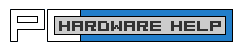
 A hard drive (HDD) is usually the main storage device in a PC, though Solid State Drives are gaining in popularity. Hard drives contain magnetic coated platters where data is stored that rotate at high RPMs. The five main interfaces used with hard drives are
A hard drive (HDD) is usually the main storage device in a PC, though Solid State Drives are gaining in popularity. Hard drives contain magnetic coated platters where data is stored that rotate at high RPMs. The five main interfaces used with hard drives are